Event Planing Checklist
Pre-Event
Ask about accommodations.
For example, in the event registration:
- Ask: "If you have a disability and may need some accommodation in order to fully participate, please contact _______."
- And/or add a checklist: I will need the following accommodations in order to participate:
- Assistive listening device
- Captioning
- Reserved front row seat
- Large print
- Advance copy of slides to be projected
- Wheelchair access
- Wheelchair access to working tables throughout room
- Scent-free room
- Lactation room
- Gender neutral bathroom
- Diet Restrictions. List: __________________
- Other: _____________________________
Make sure the venue is accessible, preferably before committing to it.
Ensure that there is:
Parking:
- nearby ADA designated parking.
Route and entrance:
- Route from ADA parking to entrance is flat and paved.
- A ramp is available where exterior steps lead to entrance.
- Clear signage to an accessible entrance (if main entrance is inaccessible) is present.
- The door has a lever style handle (not a knob) and is relatively light, if the door is not automatic or held open.
Event location:
- The furniture is movable, or in fixed seating areas, accessible seating options are available for participants with mobility disabilities.
- Interior walkways are wide (at least 36”).
- There is plenty of space to maneuver around tables.
- The lighting is good.
- The acoustics are good, and in rooms where audio will be amplified (microphones), assistive listening devices are available for participants who are hard of hearing.
- Reserved seating near front for participants who are deaf or hard of hearing is available.
- Stage and projector screen is easily visible (if in use).
- Restrooms with accessible stalls are located near event location(s).
- Electric power cords crossing walkways and aisles are covered.
- Consider access and space for service animals--space to rest and accessible toileting and watering facilities nearby.
Signage:
- Clear signage (including Braille if possible) for all locations: registration, meeting rooms, accessible restrooms and elevators, etc.
Marketing and promotional material should be accessible.
Email announcements should be accessible.
- Accessible table layouts. Tables are still the only reliable layout method for email, but they can be made accessible by adding role="presentation" to the element and ensuring that content makes sense when read linearly.
- Alternative text for images. Alternative text should be short but descriptive and should highlight the relevance of the image to your message. You can put alternative text (a) in the body of the email, (b) in an image caption, or (c) as ALT text on the image itself.
Adding ALT Text in Outlook
In Outlook, after uploading the image into your email message, right-click on the image and choose "Add alternate text."
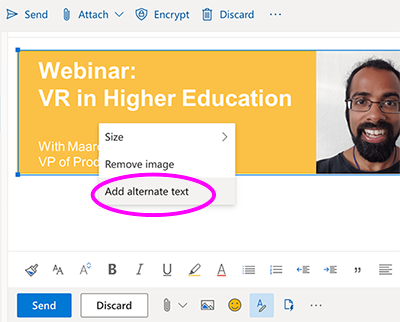
NOTE: Gmail doesn’t provide the ability to add ALT text on images. - Descriptive hyperlinks. Make sure the link text tells users what they're clicking on--“Register for the webinar” is clearer than “Click here.”
- Color contrast. For people with low vision or who are color blind, effective color contrast can ensure they receive your email message. Use a color contrast tool like WebAIM Color Checker to test the contrast between text and background colors - https://webaim.org/resources/contrastchecker/
- Use semantic code. Use the built-in styling tools to format lists, headings, and other elements. These add “hidden” markup that tells assistive technology users what these elements are, even when users can’t see them.
- Video captions. Ensure all videos are captioned.
- Legible text. Avoid font sizes smaller than 14 pixels, allow for enough lineheight and paragraph space, and left-align text to improve legibility.
See more on creating accessible email at https://webaccessibility.asu.edu/articles/email
Event websites should be accessible.
Make sure the event website meets WCAG 2.1 level AA compliance. See more on creating accessible websites on the ASU Web Accessibility site.
Event
Assign an accessibility coordinator.
Assign an accessibility coordinator to be responsible for accommodations and to:
- Help with seating
- Ensure captioning and other technology is working
- Maintain clear pathways
- Work with interpreters, translators, and CART writers
- Help provide accessible digital copies of all presentation materials in advance so that they can be downloaded by or forwarded to individuals who may not be able to view screens or charts.
Programming
Inform presenters about accessibility requirements.
Let them know up front that all materials should be accessible.
Provide presentators with a assistance.
Assist presenters by providing a list of tips for making their presentation accessible. Items on this list can include:
- Provide digital copies of meeting materials in advance so that they can be forwarded to individuals who may not be able to view screens or charts.
- Provide printed copies of materials in a large font.
- Captions all video used in presentations.
- Verbally describe visual materials (e.g., slides, charts, images and graphics) and read all slide text aloud.
- Limit movement while presenting to make it easier for someone reading lips.
- Always use a microphone.
- Encourage hourly breaks.
- Organize breakout group activities to maximize distance between groups (e.g. each group going to a corner of the room or side rooms).
Make PowerPoint and other slide presentations accessible.
- Use a sans serif font (e.g., Roboto).
- Use a large font size -- at least 22 point.
- Make sure slides have good contrast.
- Text on a slide should have nothing behind it (no watermarks or images).
- Provide “alternative text” descriptions for all images, pictures, graphics, tables, etc.
- Keep slide text clear and concise with short sentences and bulleted phrases (about 4 lines of text and 40 words per slide).
- Don’t add text boxes, use the slide layouts provided in PowerPoint.
- Photographs, images, clip art, graphics, maps, and charts cannot be read by screen readers; embed alt text descriptions with images and other graphic elements.
- Don’t use color to convey meaning.
- Make sure videos are captioned.
Q&A.
- Repeat questions posted by audience.
- Ask presenters and audience members to use a microphone.
Inclusive activities.
Consider the varying abilities of your audience when selecting activites for your presentation. For example, activities such as shuffle the cards, read the card, and pull the paper from under your chair may not be possible for some attendees.
Event Follow-up
Feedback
Gather anonymous feedback from participants.
Recorded sessions
If sessions are recorded, provide captions and/or transcripts.