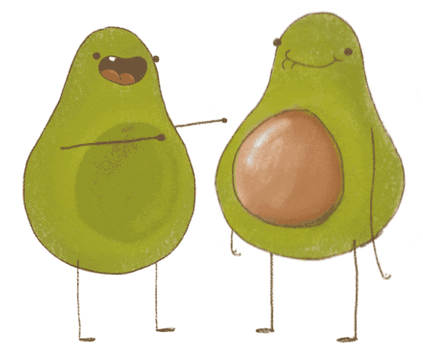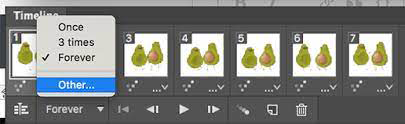- All images, including animated images, must have alternative text (see Images: Alternative Text).
- Any animation that starts automatically and moves for more than 5 seconds must provide a way for the user to pause, stop, or hide the animation.
Alternative text for animated images
When you upload an animated image, provide an alternative text description as you would for other images.
Animation must be less than 5 seconds or pausable
Do not include auto-playing animations or other motion that cannot be paused in course material or Canvas pages, on websites or applications, or in publically available communications.
An image that starts automatically and moves for more than 5 seconds must provide a way for the user to pause, stop, or hide the animation. This applies to element transitions, animated gifs, parallax scrolling, and code-based moving elements such as data visualizations and animated features.
Why avoid animation?
Automatic movement can trigger vertigo, headaches, and nausea in people with vestibular disorders and seizures in people with conditions like photosensitive epilepsy. In addition, auto-motion is distracting to some people with learning and cognitive disorders.
However, sometimes no other method will achieve the desired effect, and animation is necessary. In these cases, ensure that your animations comply with WCAG 2.1 guidelines, as indicated below.
ASU Web Standards
In addition to WCAG 2.1, ASU has additional university standards for animation. Even if your site is not a college or unit site, we recommend you take a look at these standards as they are detailed and well-researched.