![]()
Accessibility Connections
- For accessibility in online learning and education, join the UDAT working group.
- Attend one of the Digital Accessibility Liaisons' monthly trainings.
- Connect with us on ASU's #accessibility Slack channel.
Making online quizzes and assignments accessible is critical to student success. You may be surprised at how many students in your course have invisible disabilities or who haven't registered as disabled with Student Accessibility and Inclusive Learning Services (SAILS, which is ASU's disability resource services). The U.S. Department of Education says 19.4% of U.S. undergraduates have a reported disability. That's nearly 1-in-5 of the students in your courses.
For those students who have registered with the SAILS, if they require special accommodations, the student's Disability Access Consultant (DAC) will contact you about arranging accommodations for that individual student.
The work you're doing here in making your course accessible to all will help these registered students and all the students who have not registered, as well as students who have temporary or situational disabilities, such as a broken arm or a slow computer network.
In the "Quiz Instructions," state important information about the quiz. Describe any time limits and formatting expectations, and summarize the types of questions students will encounter, which can be helpful for students with low or no vision.
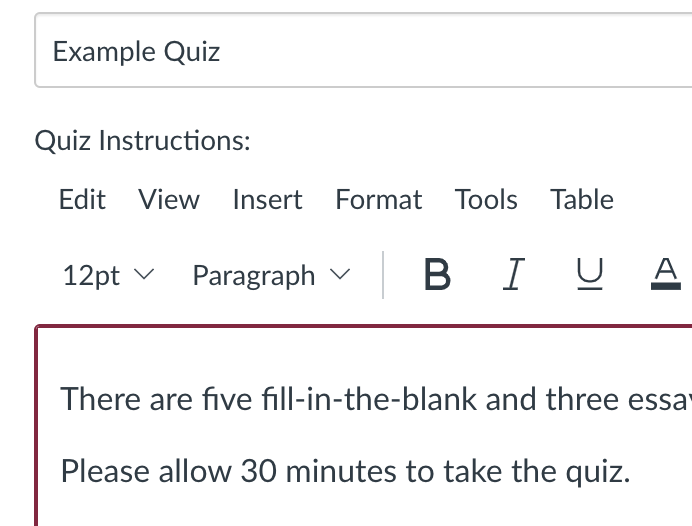
In the question itself, give important information about the question--the type of question (e.g., multiple-choice or fill in the blank), so students with low or no vision know what to expect. For clarity, let students know if multiple answers are possible.
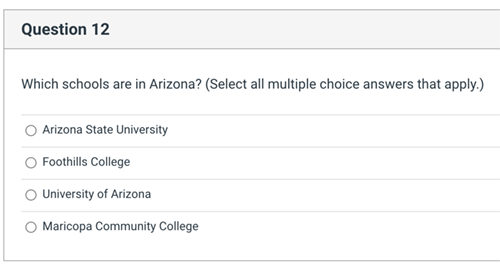
Avoid dropdowns on multiple-choice questions, unless there are too many options to list. Instead, use checkboxes (multiple answers) and radio buttons (single answers), so that all choices are visible on the page, making them easier to comprehend for students with learning and cognitive issues and less difficult to select for students using a keyboard only.
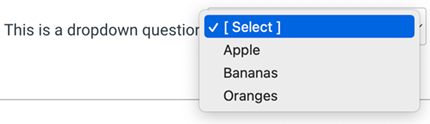
Avoid drag-and-drop type questions. Wherever possible, use matching questions instead. Many students find drag-and-drops physically difficult to manipulate, and they can be confusing for screen reader users.
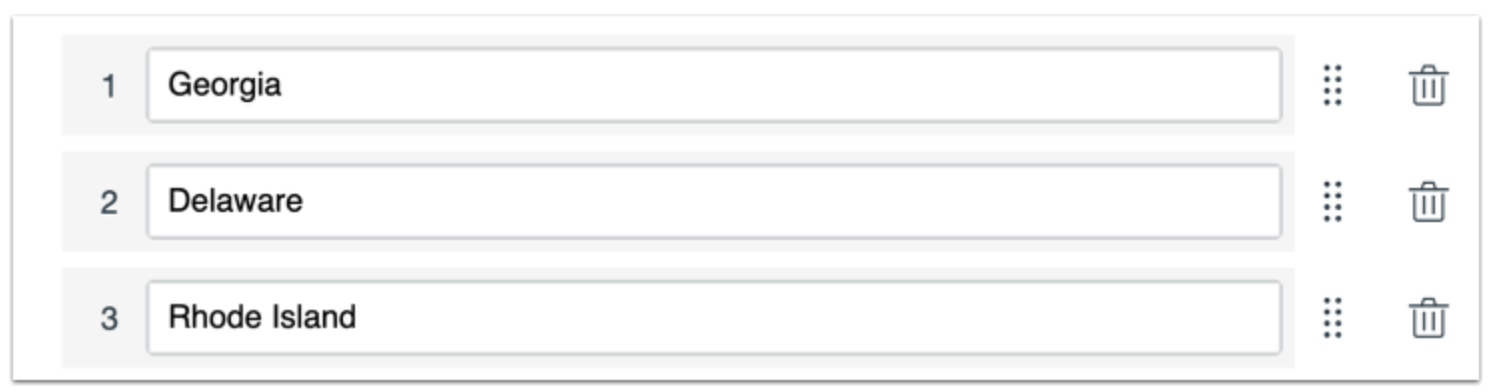
For fill-in-the-blank questions, use “[blank]” instead of a series of underscores to indicate the missing word or phrase. Screen readers read aloud every underscore individually, which can be tedious to listen to.

Avoid putting time limits on quizzes. However, if you must set a time limit, learn to Add Extra Time on a Quiz in case you have a student who's accommodation requires extra time.
You may also need to know how to:
If quiz questions contain mathematical equations or scientific notations, be sure to use the Equation Editor in Canvas' Rich Content Editor.
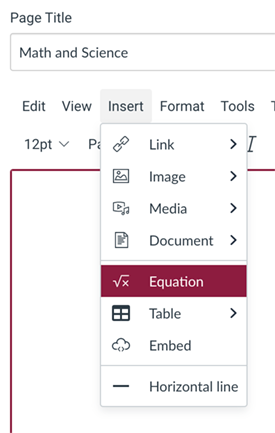
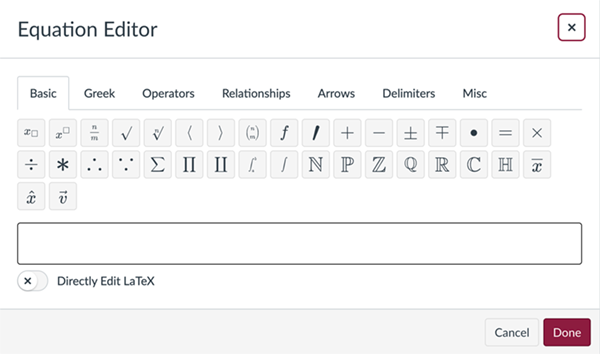
See more on the Canvas Equation Editor:
Make sure quizzes and responses can be navigated by the keyboard alone. Most assistive technologies use keyboard-like fucntionality. See more on keyboard access.
![]()